How to upload your first Givego session.
Take your first steps and learn how to upload your session on Givego. Receive coaching from some of the world's best Experts.
Congratulations! You have taken the first step in improving. Givego is rated as the fastest and most precise way to receive coaching and feedback. Trusted by more than 30 Brands and Organizations.
How to upload:
1. Download Givego. Go to the App Store or access Givego through our Web App. (We recommend all iOS users use our iOS app and our Android and Web users use our Web App).
2. Choose your connection. Scroll down to the section that says "Connect with an Expert" and hit the "Connect Today" button. This will allow you to use our main video analysis coaching tool.
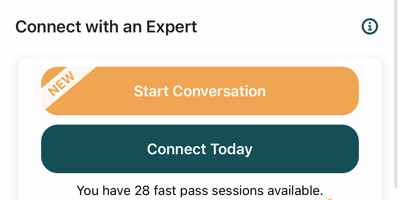
3. Choose your category. Select the desired sport or discipline that you wish to upload your video to. We offer over 15 different categories with more on the way.
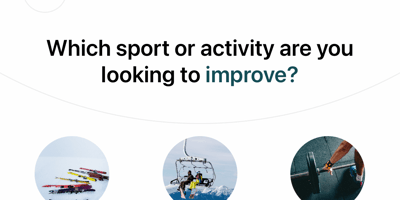
4. Select Fast Pass. Givego has 3 types of connections Fast Pass, Direct Connect, and Brand Connect. For your first upload, you will suggest you use Fast Pass, where we will pair you with the most available Expert in your category. Guaranteeing on average the fastest response time.
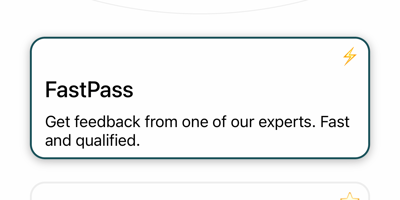
5. Choose your video or record live. Take a video of yourself or upload a video from your camera roll. We recommend using a vertical video that is 30 secs or less that highlights what you are working on. You can do this by asking a friend or setting your phone or camera up in a position that captures your whole body. A helpful tip to find past videos in your camera roll is to search your Photos App for keywords such as "Ski" or "Golf".
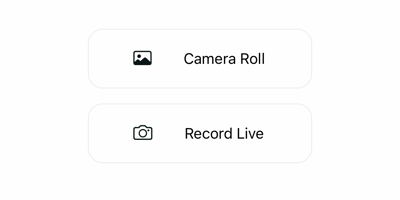
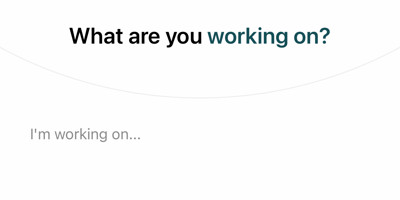
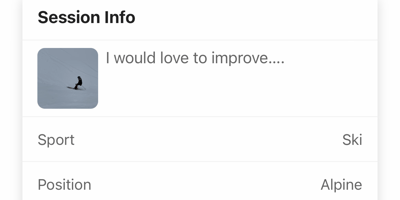
After uploading your session, you will receive an email confirmation with your session ID number. Once your session has been coached, we will notify you to reenter Givego and watch your provided feedback. Make sure to have your notifications on.
For more information on how to upload on Givego visit our User page here.